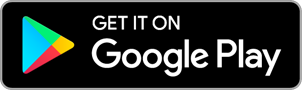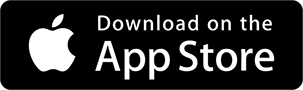Getting started with HibouAir
Follow this guide to set up the HibouAir - Air Quality Monitor and get access to your environment data.
- Download the HibouAir mobile application.
- Connect your device to a power source and get close to the device.
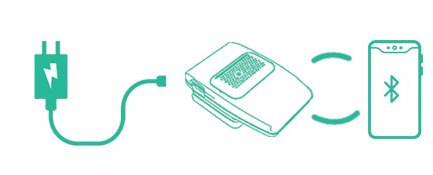
- Open the HibouAir app and select "GUEST"
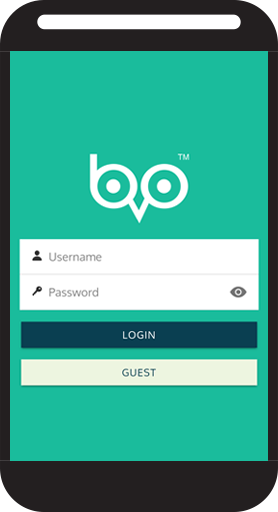
- Device list screen shows all the devices and their connection status.
Select your device to view sensor data.
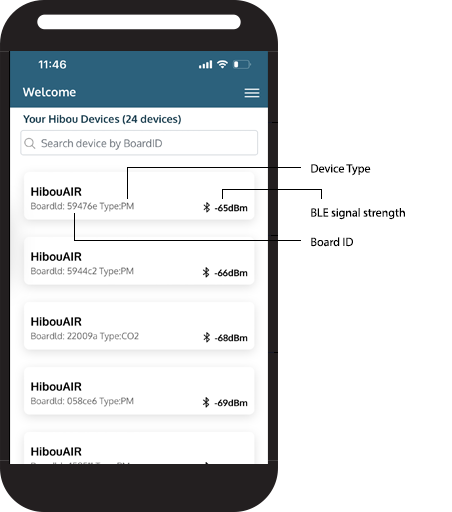
- Device details screen will shows sensor data based on device type.
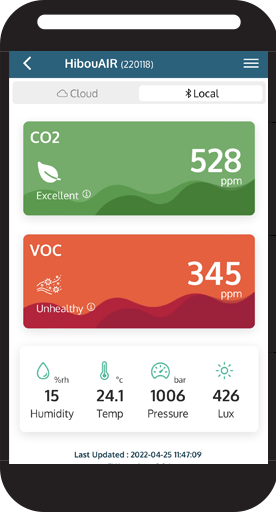
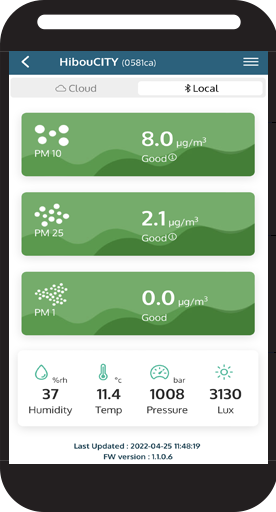
Get Data from the Portal
- Access your account on Sensor Analytics Dashboard at Hibou Portal
- Enter your credentials to login into your Dashboard Account.
- The main page shows the actual values from your sensor.
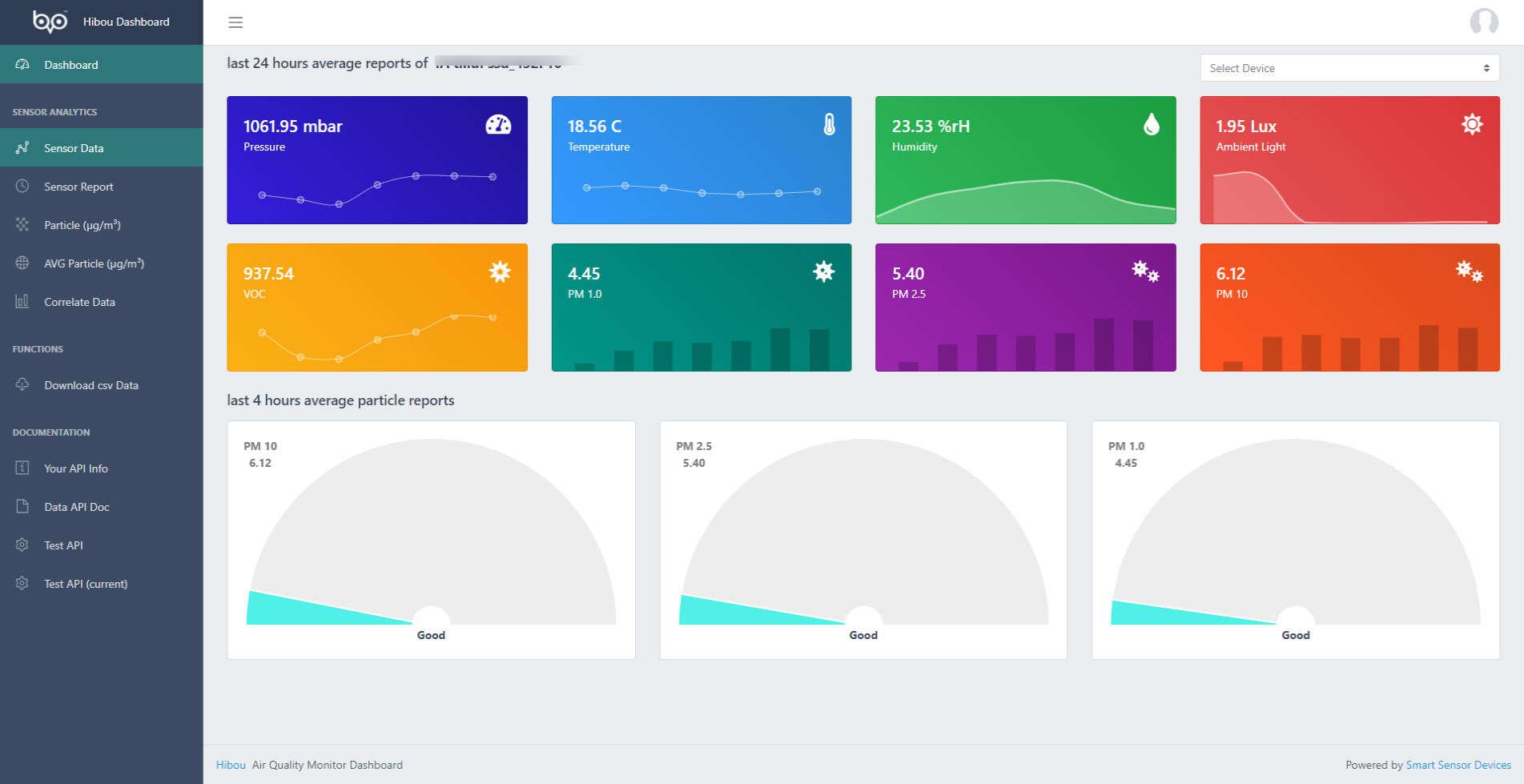
- If you have several sensors, You can select one sensor from the Right column under Devices.
- Download the HibouAir Desktop application.
- Connect your device to a power source and get close to the device.
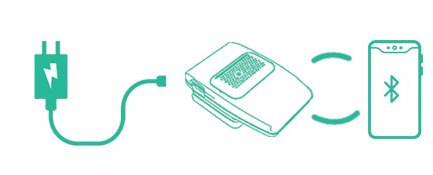
- Connect
HibouAir USB dongle to your computer

- Run the HibouAir desktop application that you have downloaded earlier and click connect.
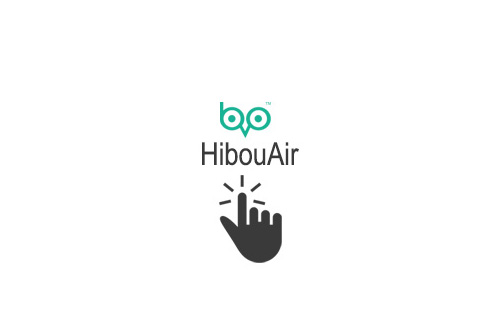
- Real-time air quality data of your surrounding environment will be shown on your desktop. The data updates every 30 seconds.
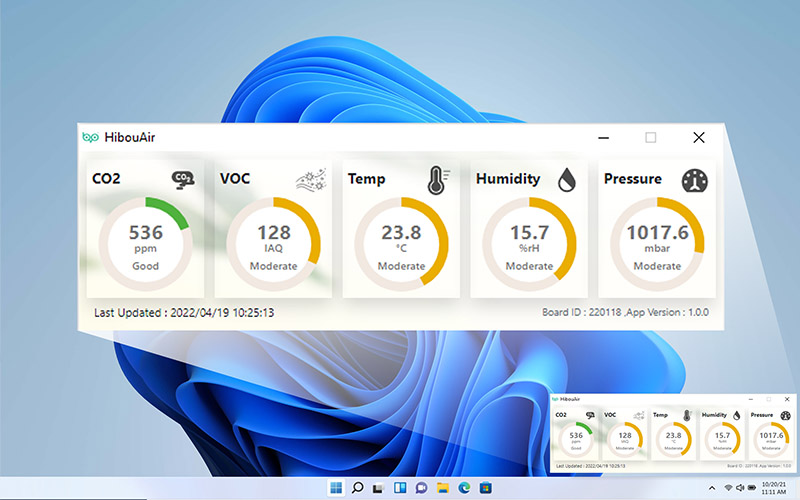
- Download the HibouAir app aimed for DNA Spaces.
- Connect your device to a power source and stay close within bluetooth range.
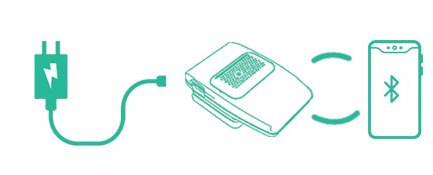
- Device list screen shows all the HibouAir DNA Spaces devices and their status.
Select a device to display sensor data.
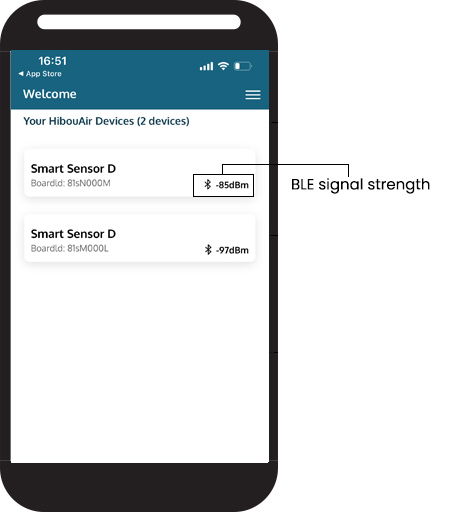
- Device details screen shows sensor data.
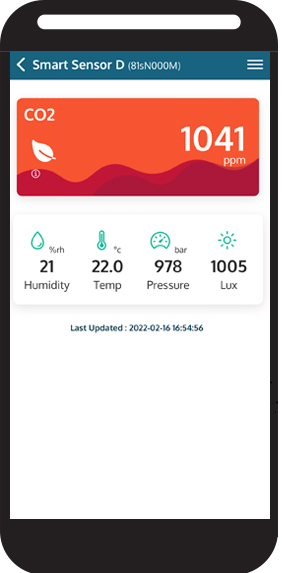
CO2 sensor data
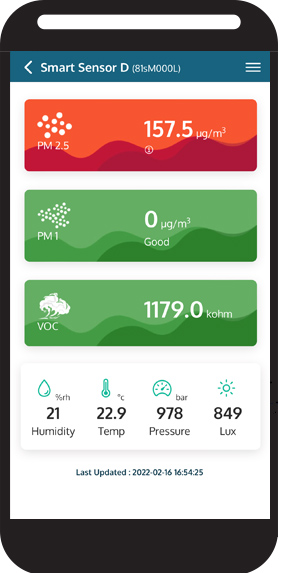
PM sensor data
Onboarding with Cisco DNA Spaces
- Login to your DNA Spaces account. Click here
- Select IoT Services > Device Management from the menu on the left
- Click on the Onboard Devices button
- Enter the order ID to claim your device
- Login to Cisco DNA Spaces App center https://dnaspaces.cisco.com/app-center
- Go to App Center or click here
- Search for HibouAir Lite
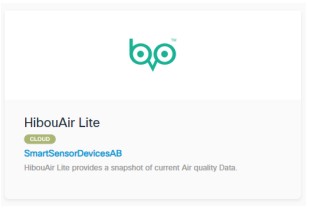
- Activate the app
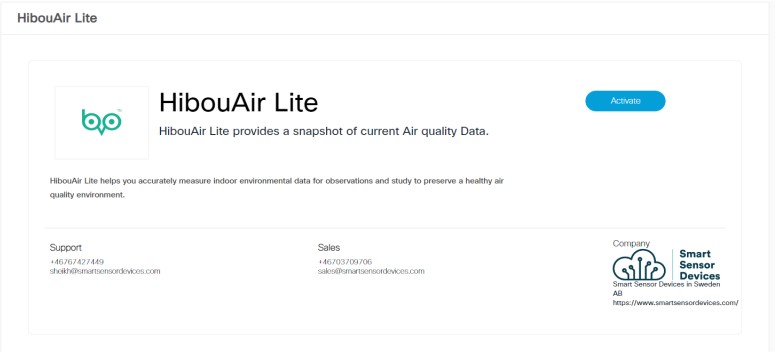
- On the next screen select Sign up for an account if you do not have a HibouAir account or login with existing user. Click continue
- Accept permission and select the location where the device is located.
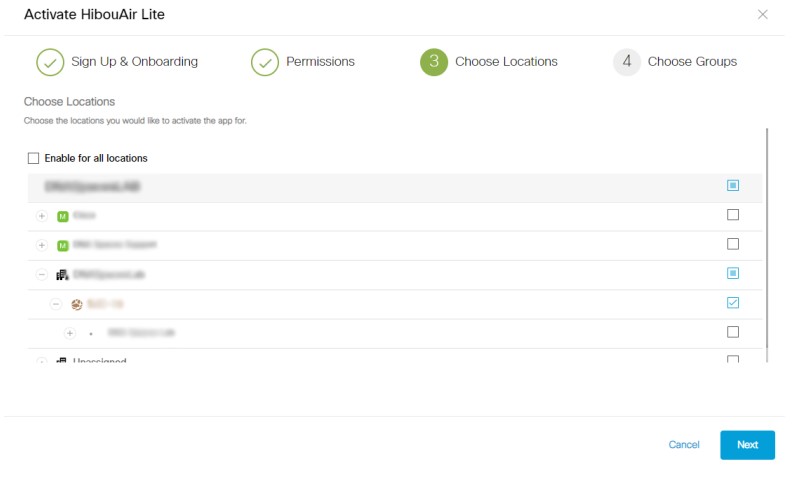
- Select HibouAir Devices location and click Select & Activate
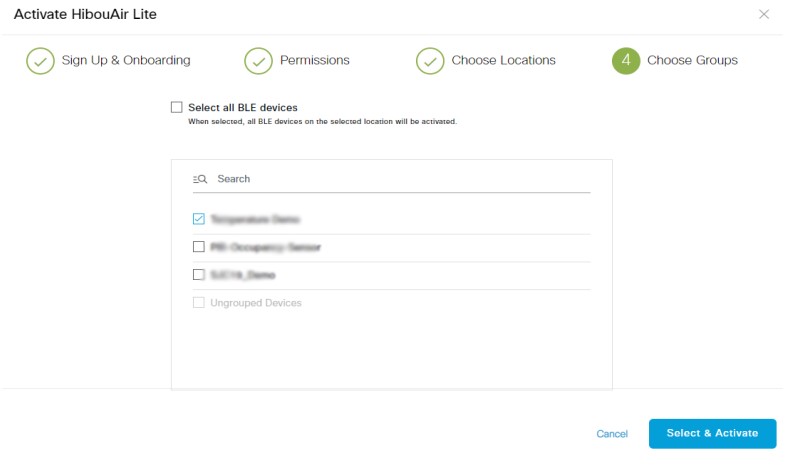
- Once you activated HibouAir Lite, you will be redirected to HibouAir DNA Spaces dashboard. The dashboard will ask to add device mac address to access data for the first time.
- Click on Add device
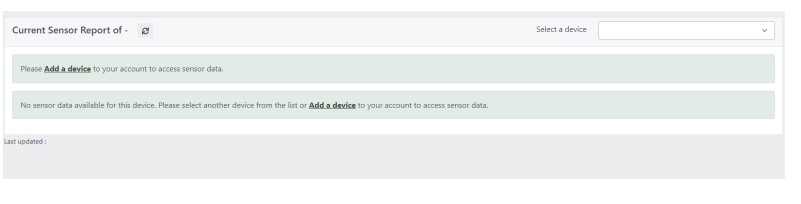
- Write down device MAC address and a name for the device on Add a device screen.
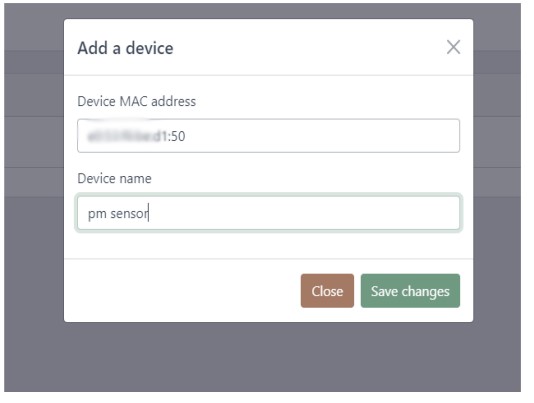
- Once the device are added, you should be able to see updated data on the screen
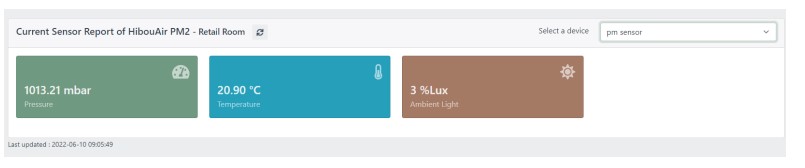 After activation, you can always access HibouAir DNA Spaces dashboard at
After activation, you can always access HibouAir DNA Spaces dashboard at
https://dnaspaces.hibouconnect.com/#/login or select HibouAir Lite from Cisco DNA Spaces dashboard.
Have questions?
Contact us at sales@smartsensordevices.com
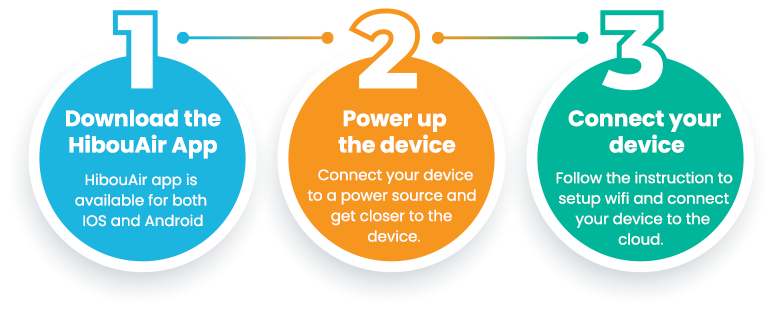
Follow this guide to set up the HibouAir - Air Quality Monitor and get access to your environment data.
Note : This setup instruction is only applicable for part no. SSD002/1 and SSD002/2
Connect your Device
- Download the HibouAir app.
- Connect your device to a power source and get close to the device.
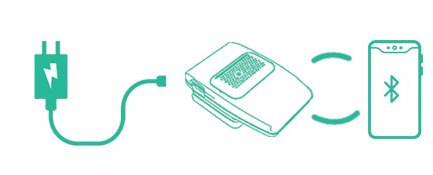
- Login to HibouAir cloud with your credentials or use as Guest.
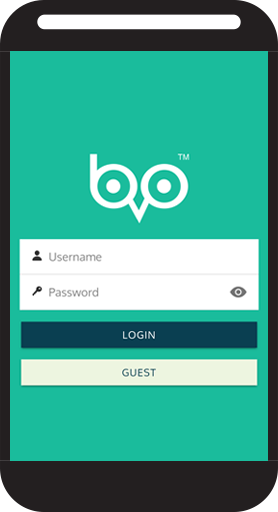
- Device list screen shows all the devices and their connection status.
Select your device to setup wifi.
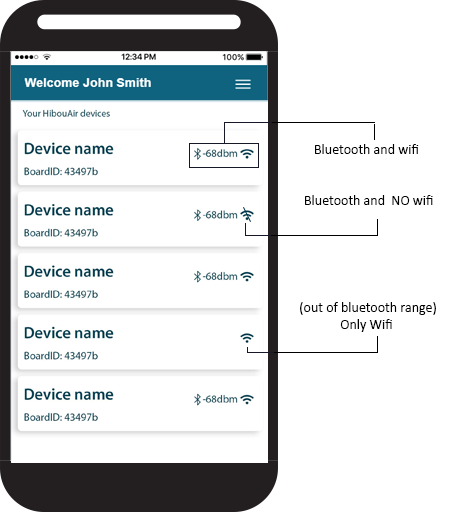
- On the details screen, click on top right button to open up menu. Select Setup wifi.
(Guest users will not have this feature.)
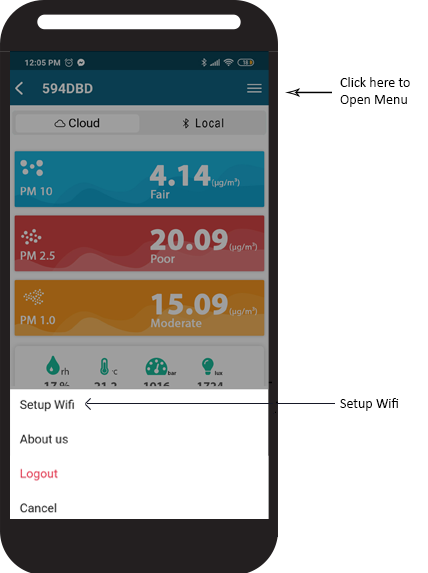
- Setup wifi for the device using SSID and password from wifi router.
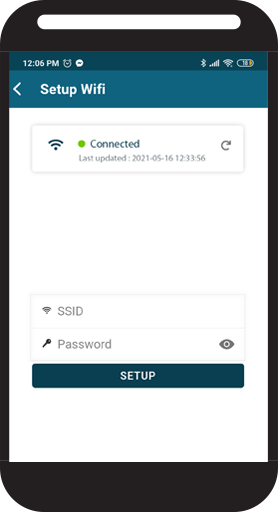
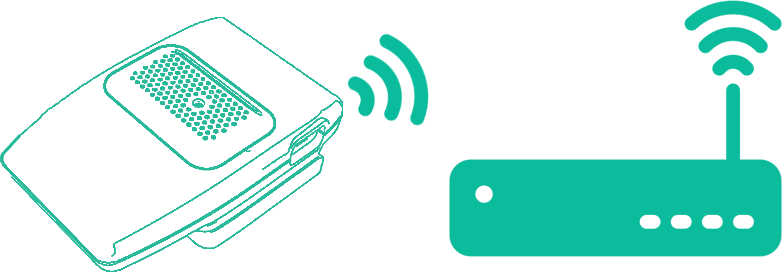
- You will get a confirmation message upon successfull submission.
Get Data from the Portal
- Access your account on Sensor Analytics Dashboard at Hibou Portal
- Enter your credentials to login into your Dashboard Account.
- The main page shows the actual values from your sensor.
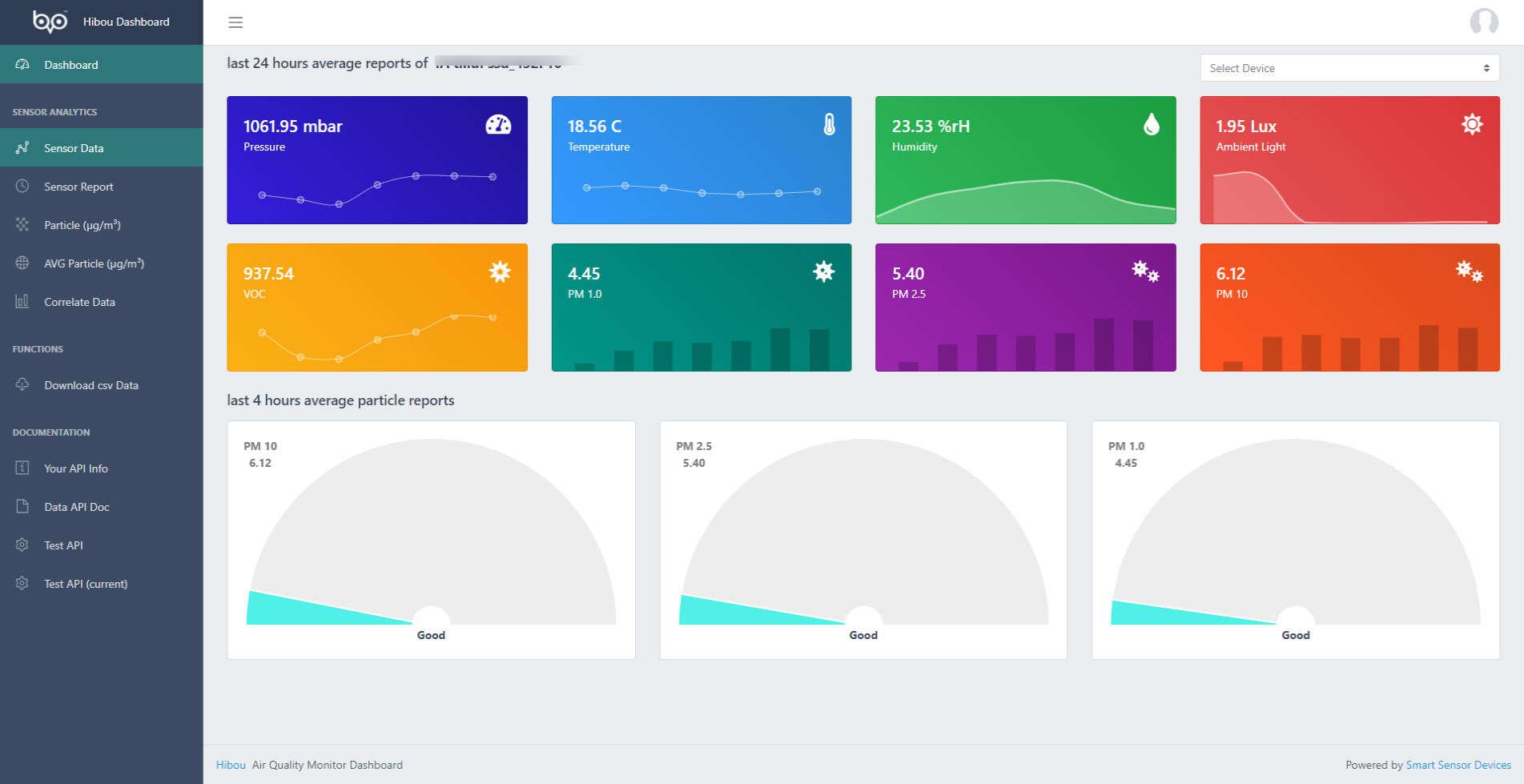
- If you have several sensors, You can select one sensor from the Right column under Devices.
Follow this guide to set up the HibouAir - Air Quality Monitor using Gateway (GW-OWM0131) and get access to your environment data.
Connect your Device
- Connect your HibouAir device to a power source.
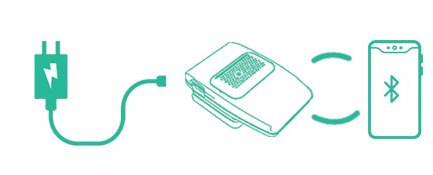
- Power up the Gateway (GW-OWM0131) and connect it to your router using an Ethernet cable to get internet access. The gateway automatically reads the sensor data and push it to the cloud.
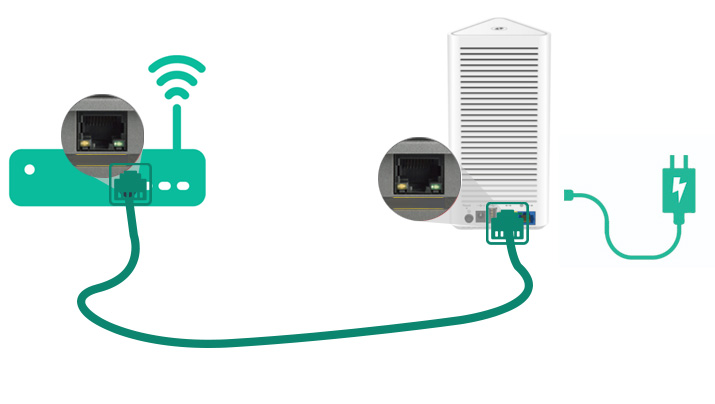
- Download the HibouAir app.
- Login to HibouAir cloud with your credentials or use as Guest.
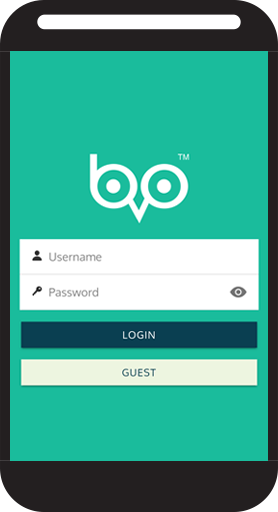
- Device list screen shows all the devices and their connection status.
Select your device to setup wifi.
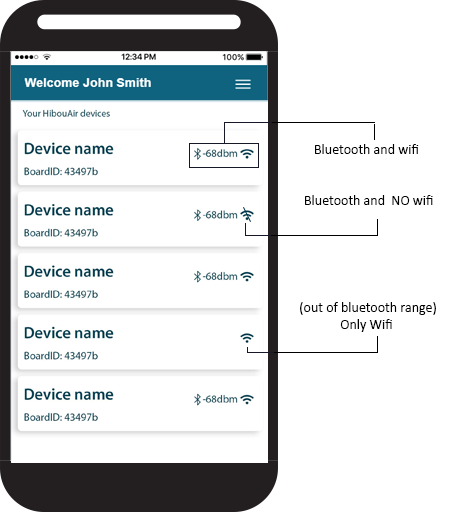
- Device details screen will shows sensor data based on device type.
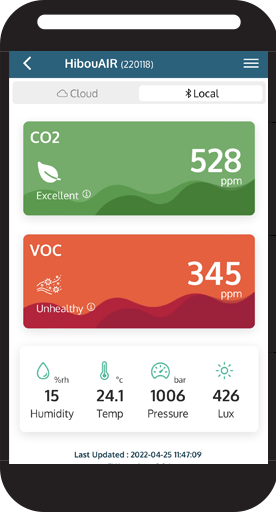
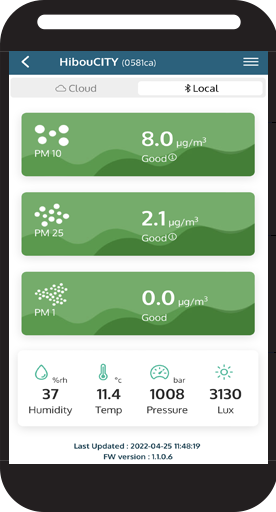
Get Data from the Portal
- Access your account on Sensor Analytics Dashboard at Hibou Portal
- Enter your credentials to login into your Dashboard Account.
- The main page shows the actual values from your sensor.
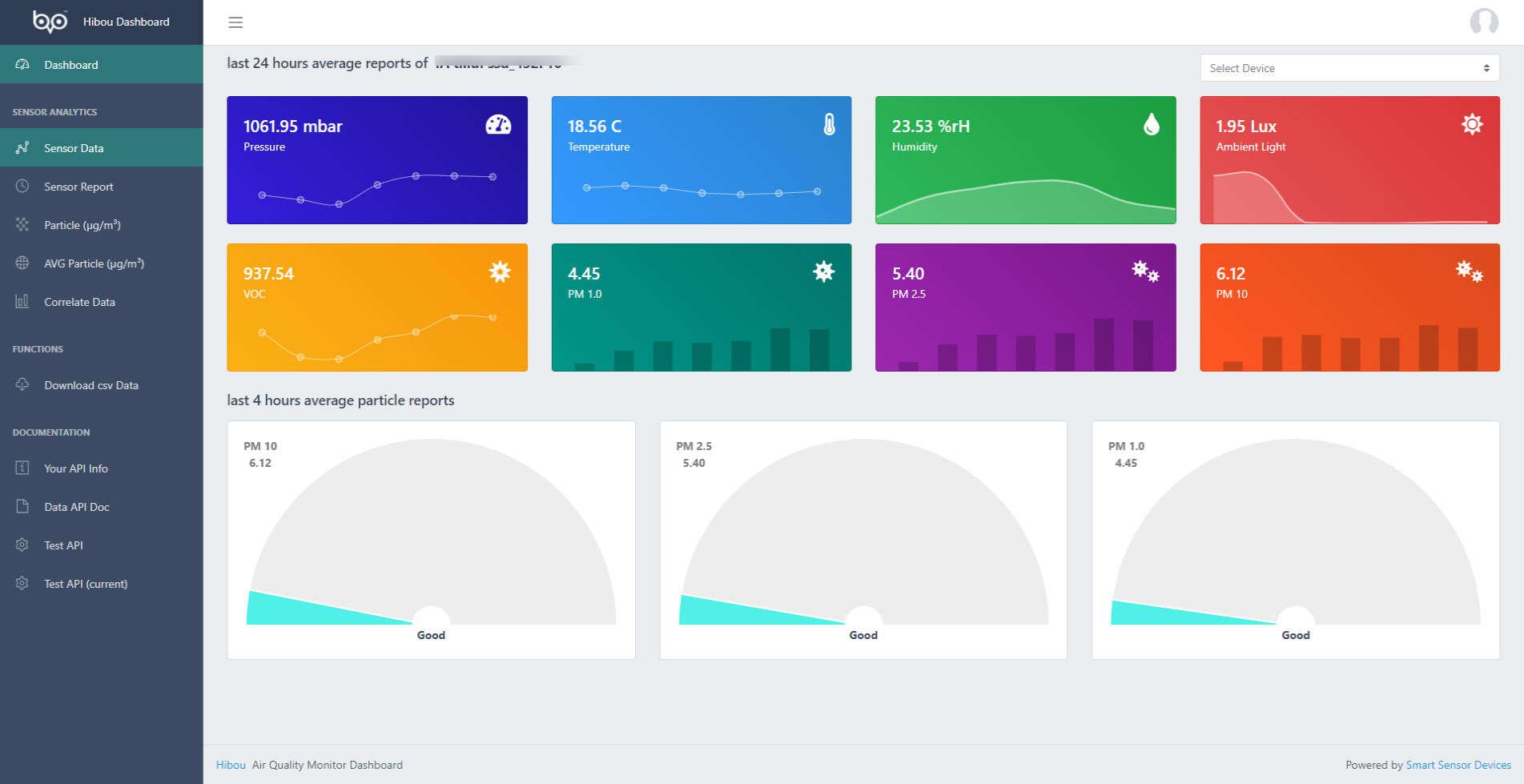
- If you have several sensors, You can select one sensor from the Right column under Devices.