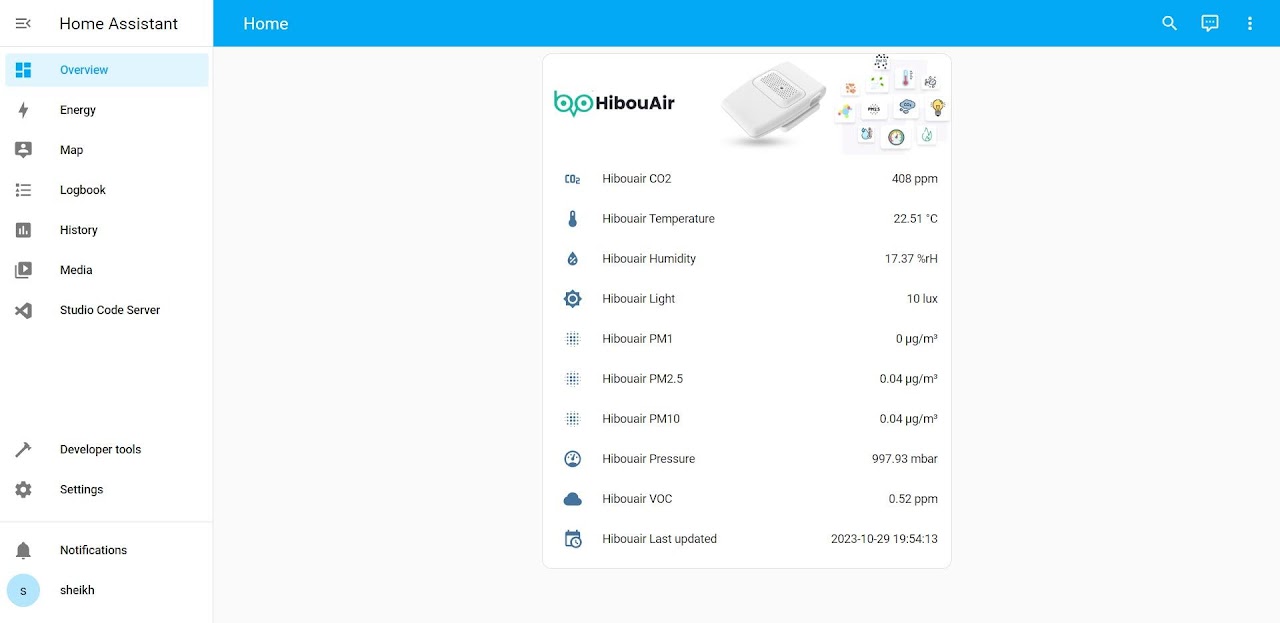Follow this guide to set up Home Assistant on a Windows computer using Virtual machine and set up HibouAir Home Assistant Cloud Integration to access real-time environment data.
Note : A HibouAir user account is required access air quality data from the cloud.
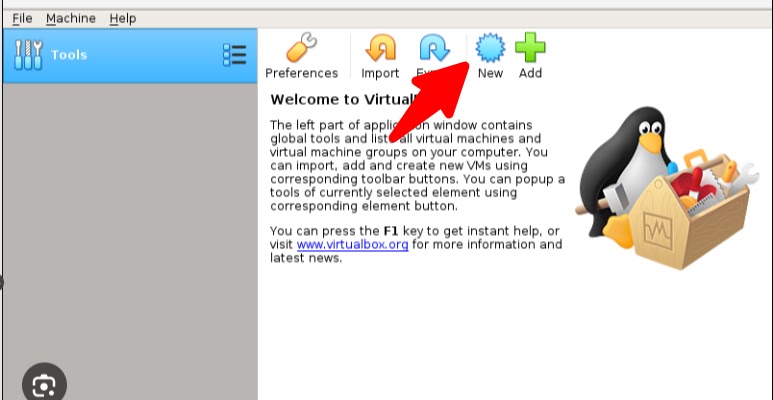
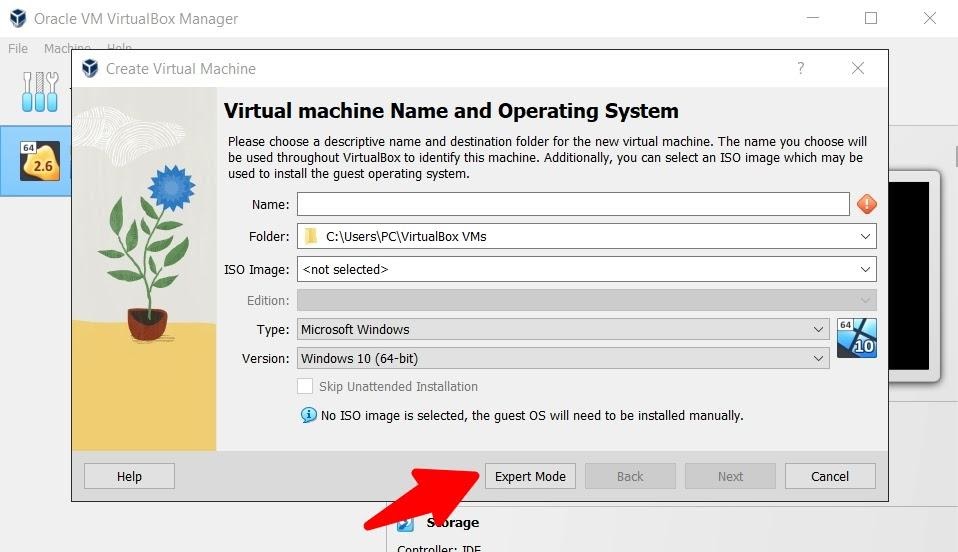
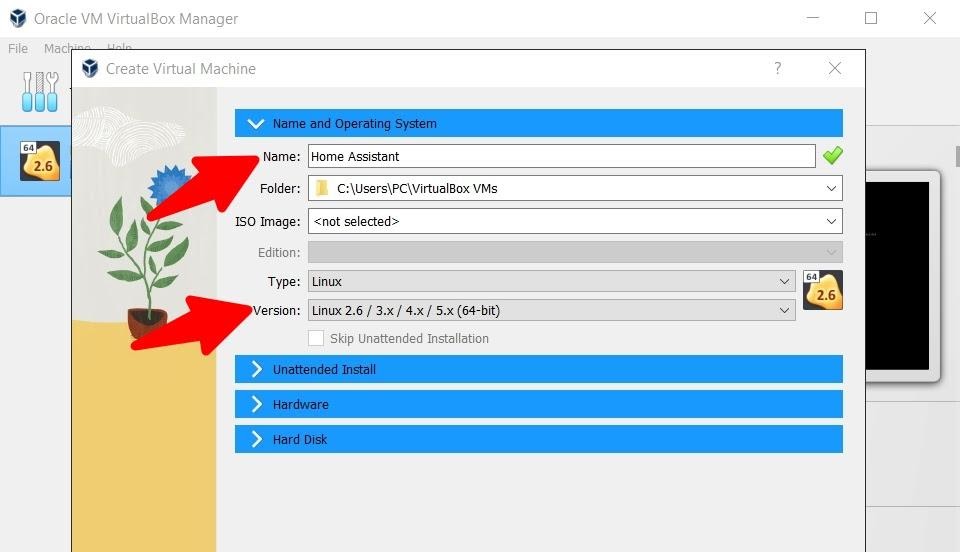
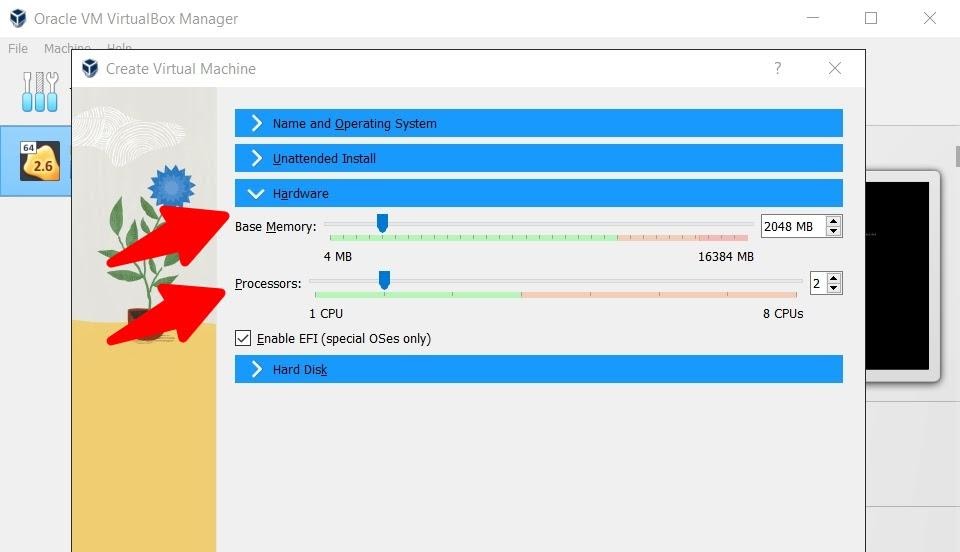
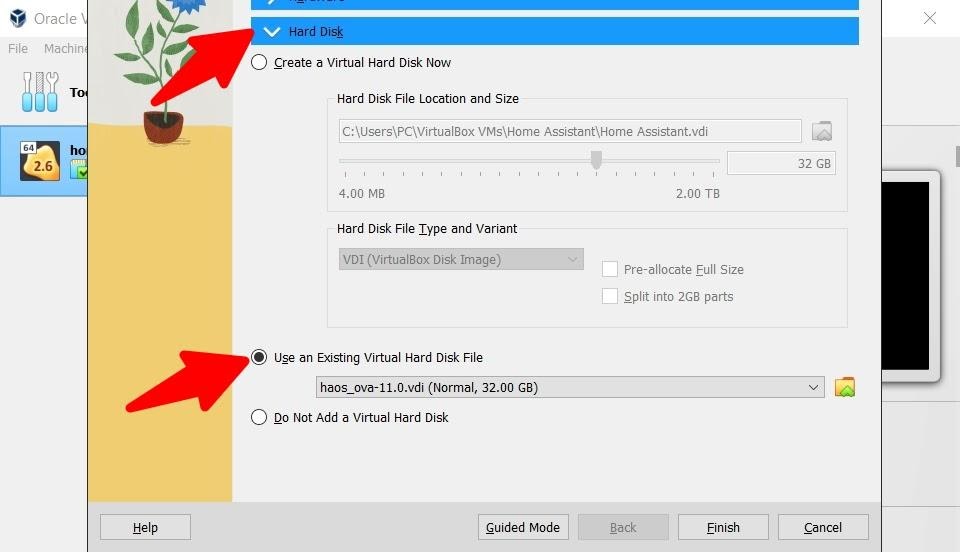
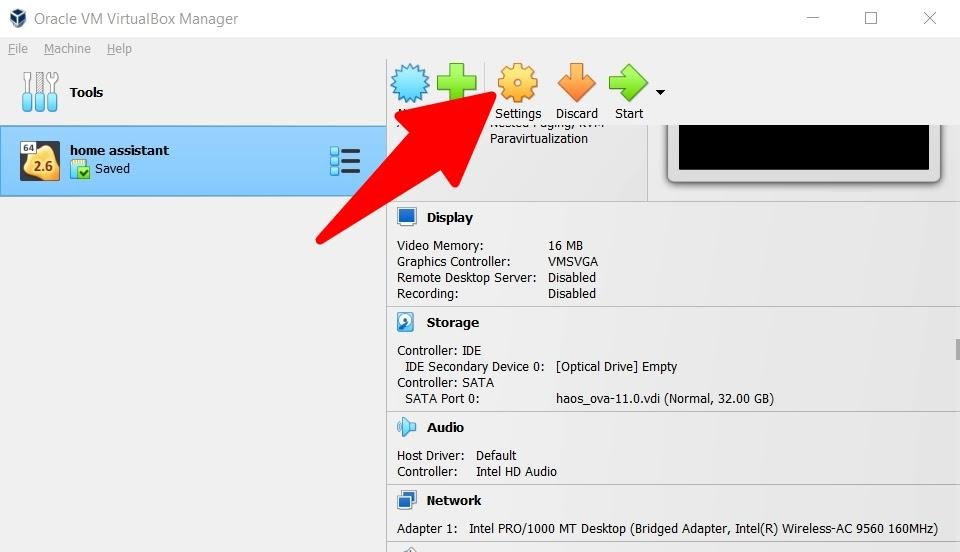
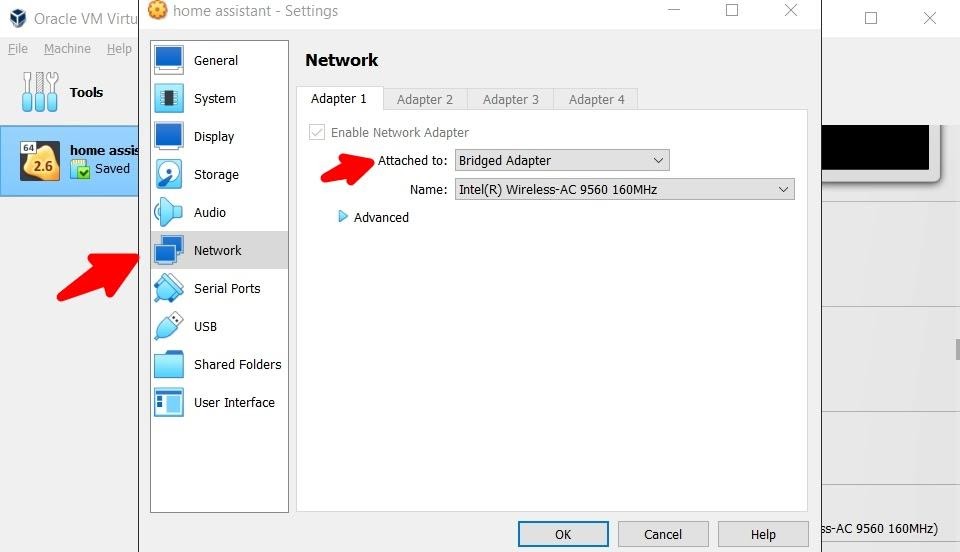
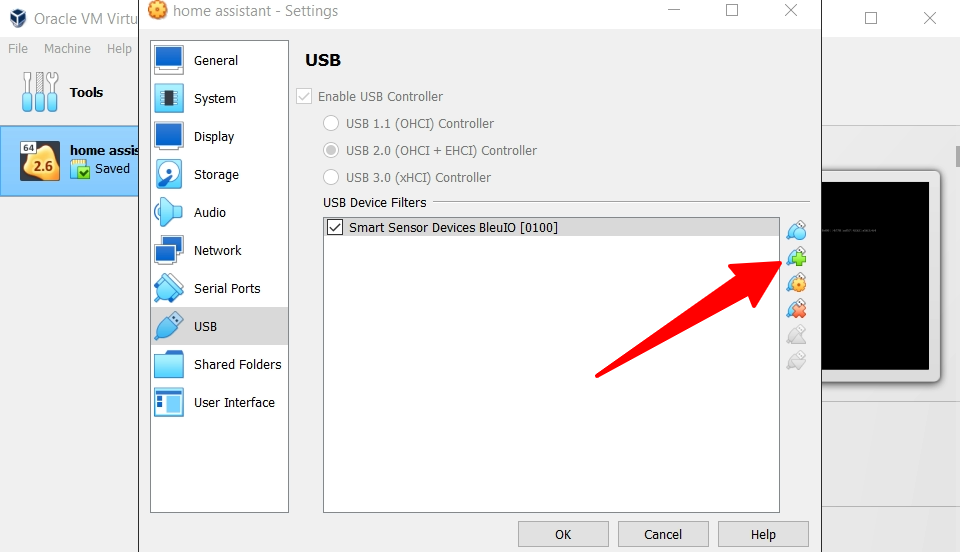
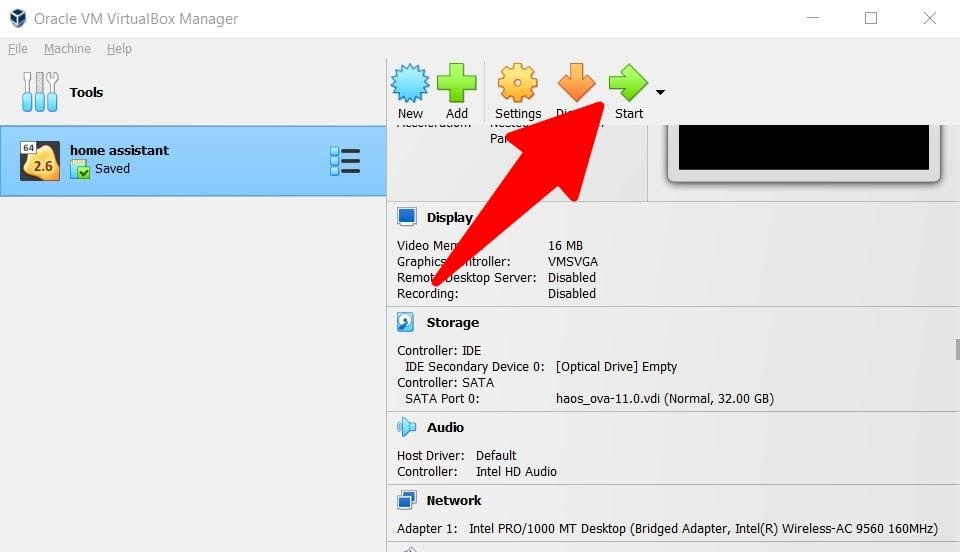
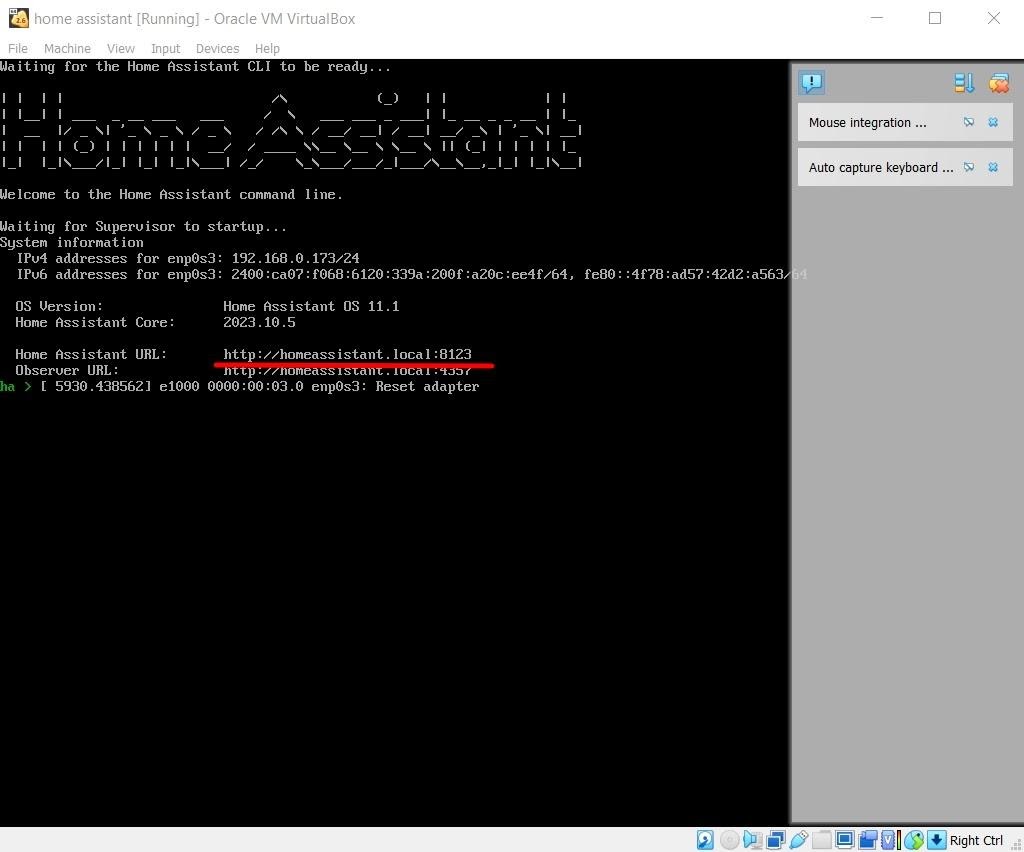
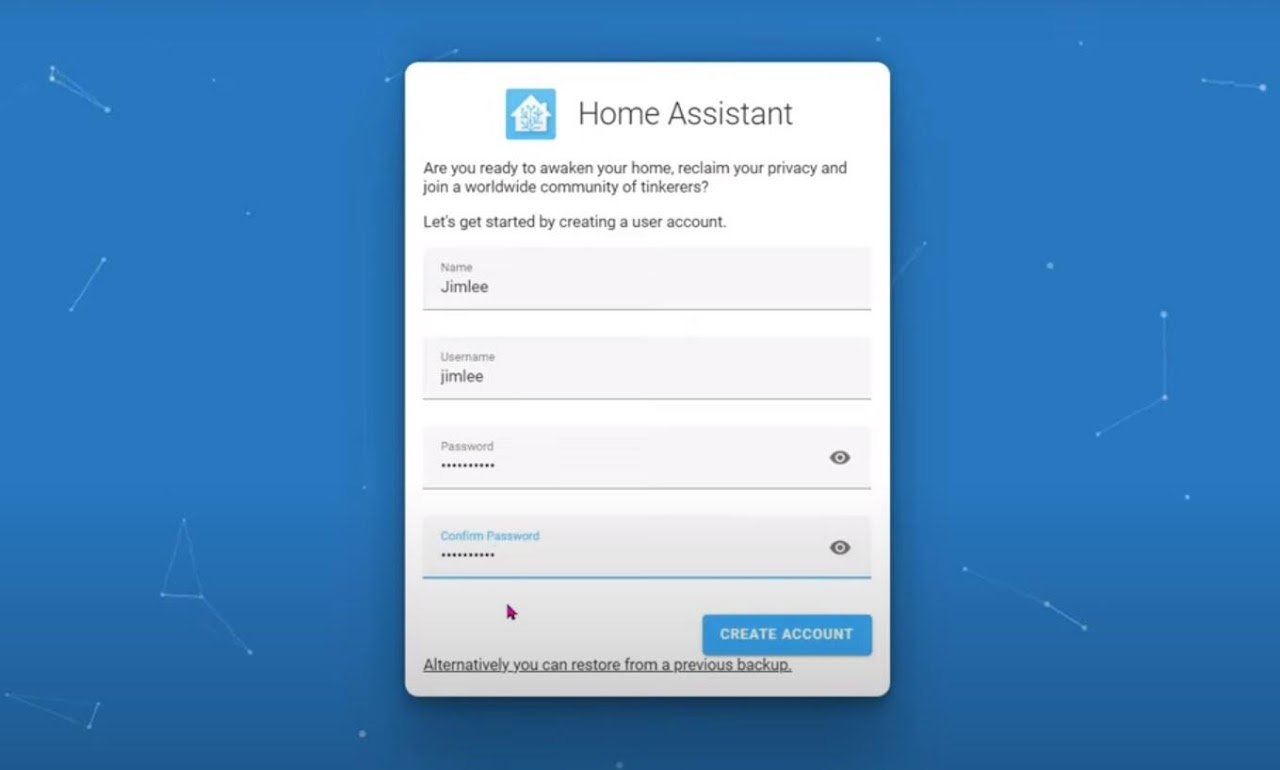
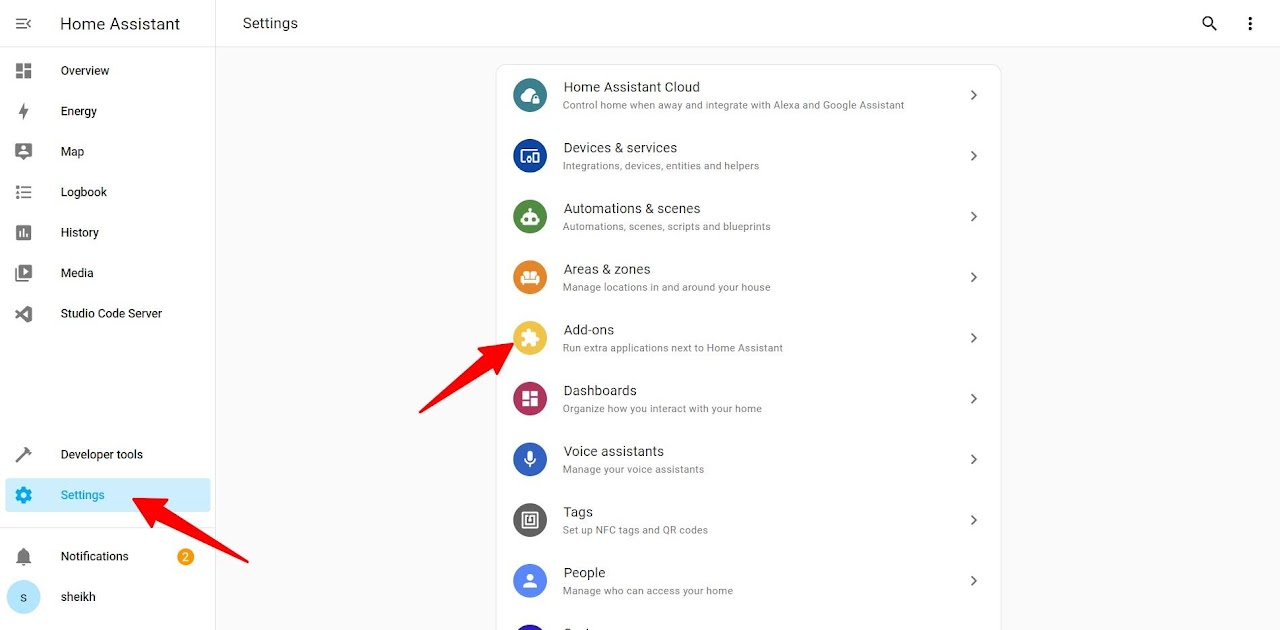
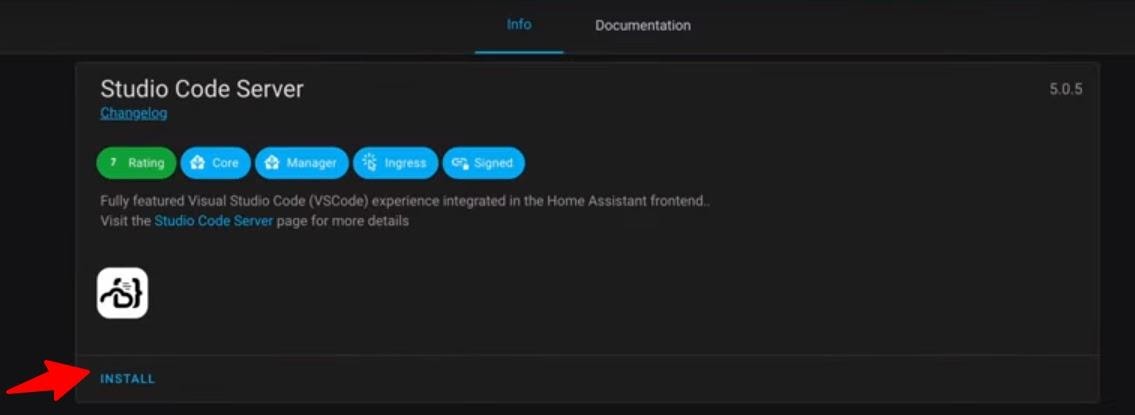
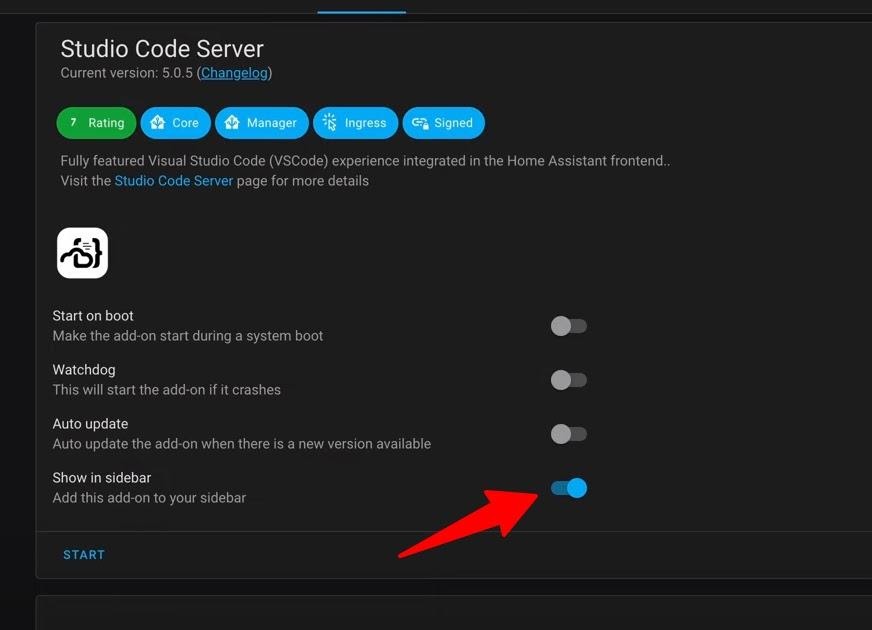
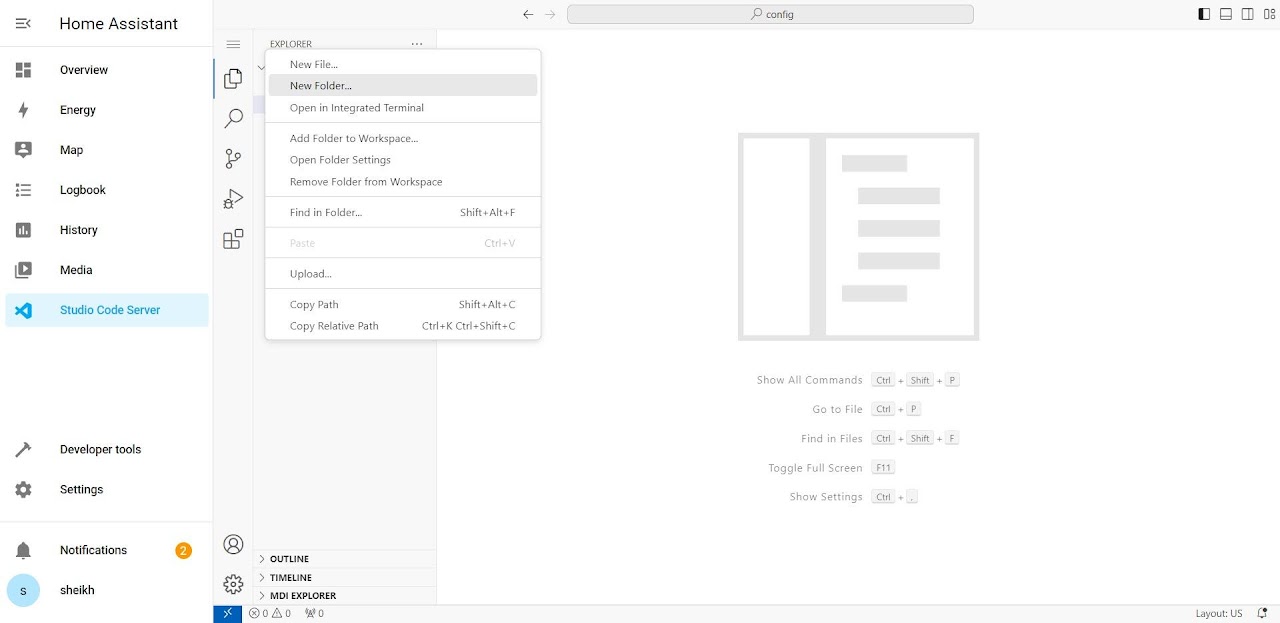
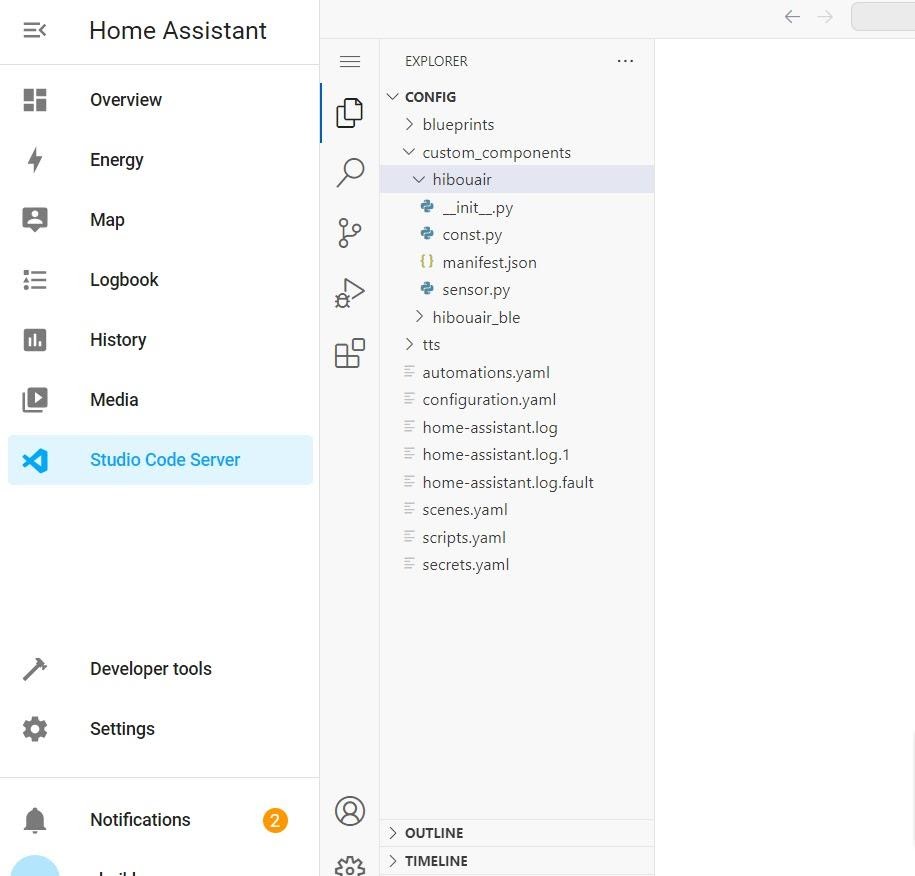
sensor:
platform: hibouair
scan_interval: 120
- Restart Home assistant by going Developer tools from left menu and select Restart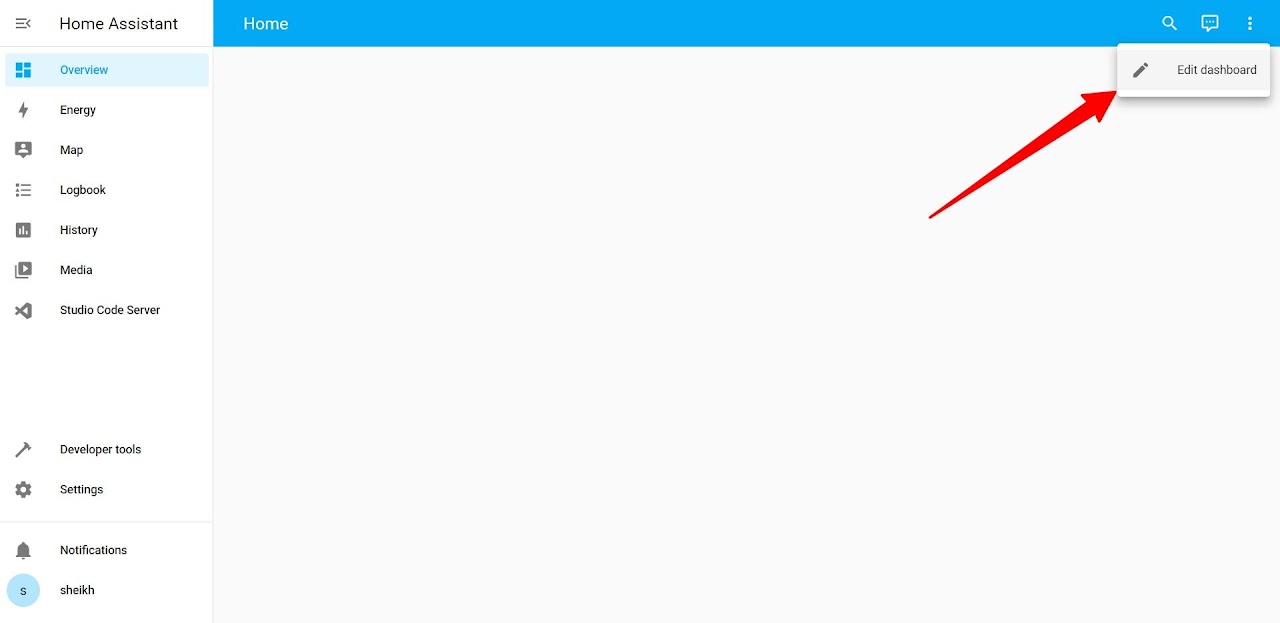
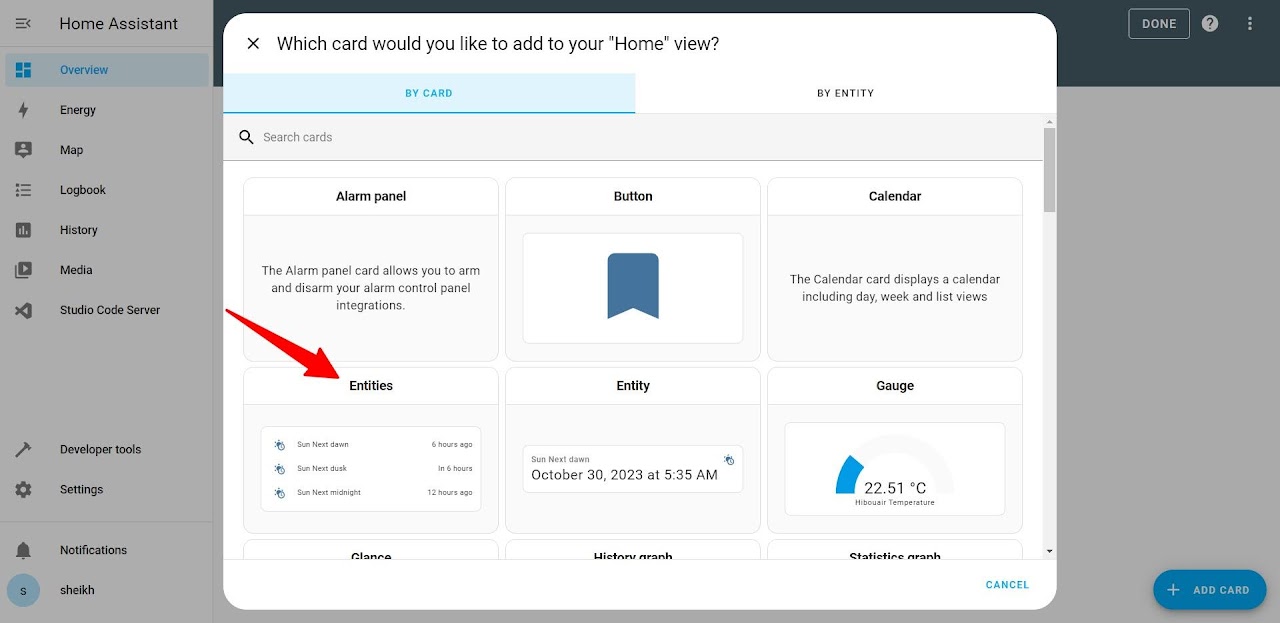
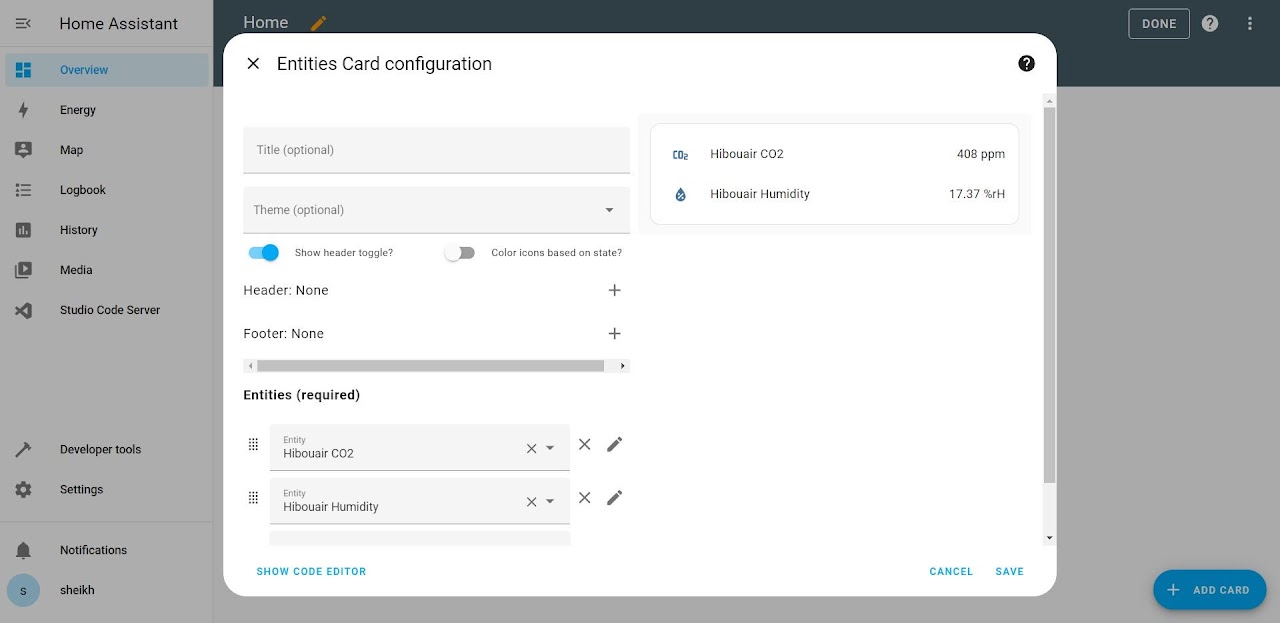
- type: entities
entities:
- entity: sensor.hibouair_co2
- entity: sensor.hibouair_temperature
- entity: sensor.hibouair_humidity
- entity: sensor.hibouair_light
- entity: sensor.hibouair_pm1
- entity: sensor.hibouair_pm2_5
- entity: sensor.hibouair_pm10
- entity: sensor.hibouair_pressure
- entity: sensor.hibouair_voc
- entity: sensor.hibouair_last_updated
header:
type: picture
image: https://www.hibouair.com/blog/wp-content/uploads/2023/10/hibouair_banner.jpg
tap_action:
action: none
hold_action:
action: none